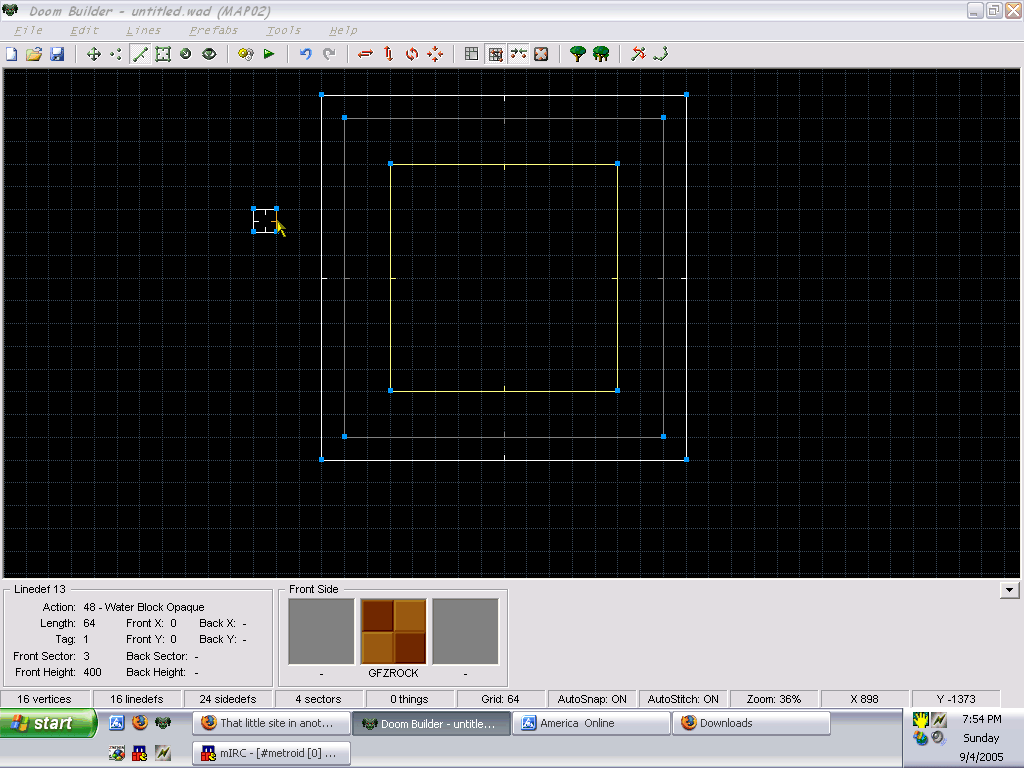
Chapter 7: Water and color
Start a new map, and do all the usual stuff.
Make a nice large sector, 1024 by 1024. Se-
You: Isn't there an easier way to tell me how to set up a sector?
Okay then, I'll start doing it as a chart:
Sector 0
1024 x 1024
Floor Height: 500
Ceiling Height: 500
Floor flat: FLOOR 0_6
Ceiling flat: F_SKY1
Better? Okay then, inside that, make another sector inside that one.
Sector 1
896 x 896
Floor Height: 450
Ceiling Height: 4096
Floor flat: FLOOR0_6
Ceiling flat: F_SKY1
Okay, now inside _that_, make a third sector
Sector 2
640 x 640
Floor Height: 30
Ceiling Height: 4096
Floor flat: FLOOR0_3
Ceiling flat: F_SKY1
Sector tag: 1
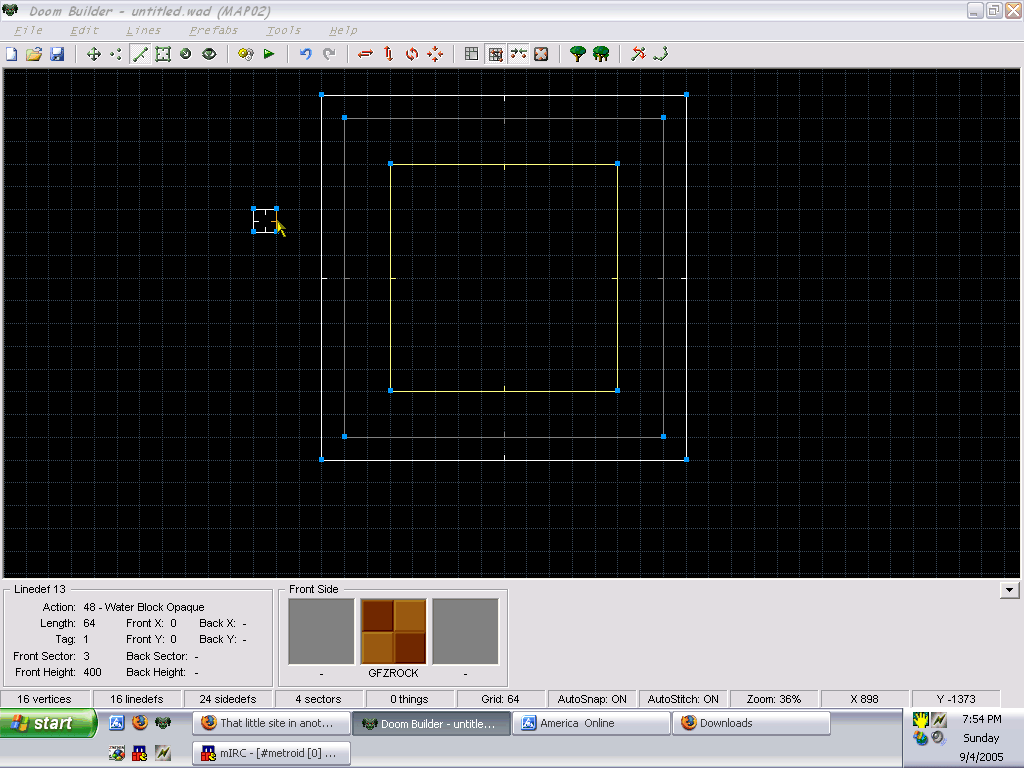
Now, set all the missing sidedefs as GFZROCK. You should be able to do it easily by
now. Note the sector tag. Now, create a control sector off map. The size doesn't matter.
Sector 3
Anything x Anything
Floor Height: 0
Ceiling Height: 400
Floor Flat: LWATER1
Ceiling Flat: LWATER1
Now, if you're looking at that, you'll see that LWATER1 is rather fanciful. Normal
Greenflower water is FWATER1, but I decided to use this, because it looks nice. You can
use anything as water.
*SIDENOTE* You'll likely notice that the steps that follow are similar to the ones needed
to make a 3D block, with one exception.
Water is rather easy to do, and is really just another block. *ENDNOTE*
Now, select a linedef, and go to it's properties. Set the Sector Tag as 1, and hit Select
Action.
Click the "+" next to Water, and select Water Block Opaque. Click okay, and
again, and we're done here. Place a player 1 start, and let's test this.
*TEST*
Looks good from the top, but what's this when we jump in? It doesn't look any different,
and the only giveaway that we are underwater at all is the bubbles. Well, we need a
colormap.
*ENDTEST*
Make another sector. I'm not going to bother with telling all the details, because we
don't need them. Just make another sector, and select one of it's linedefs. Set the action
to Colormap, and then go to sidedefs. We're going to use a special texture that isn't
really a texture. It takes the form #RRGGBBA. RR is the amount of red, GG is the amount of
green, BB is the amount of blue, and A is the translucency. We want good old blue water,
so that would be #0000FFJ. Put that as your colormap linedef's Above texture, and then
give the linedef a tag of 2. Click okay, and select your water control sector. When you
want to affect something like a water block, you affect the control sector. To do this,
just give the control sector a tag of 2.
Now, just for kicks, put a red spring in the middle of Sector 2. We'll see what water does
to gravity soon.
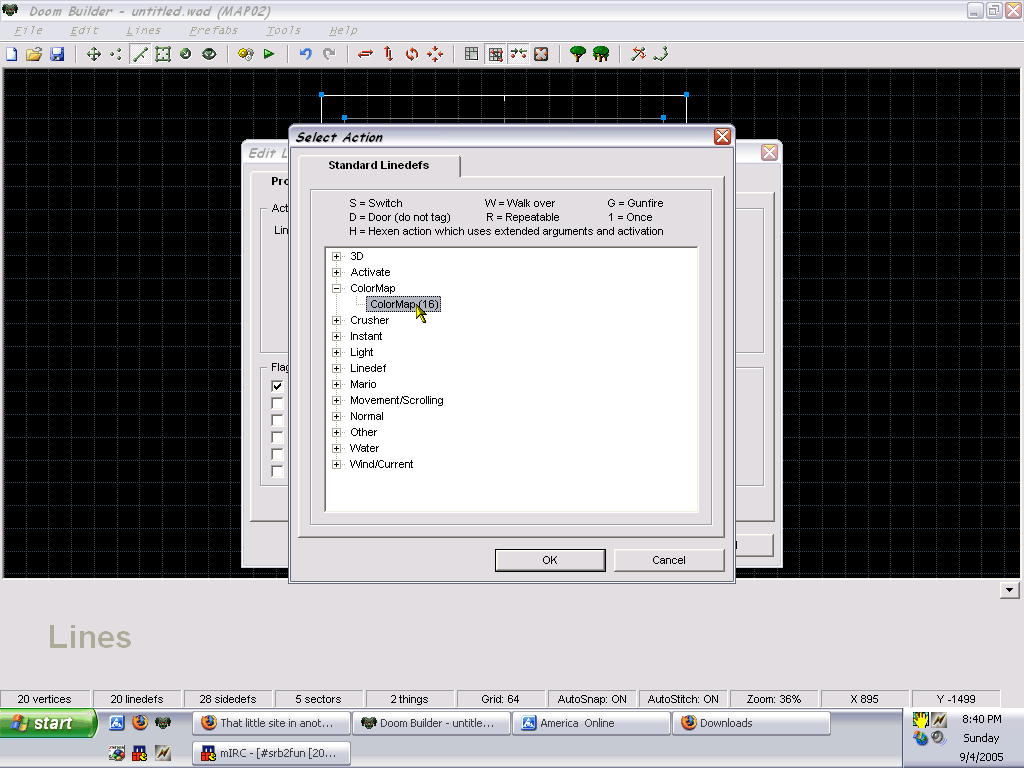
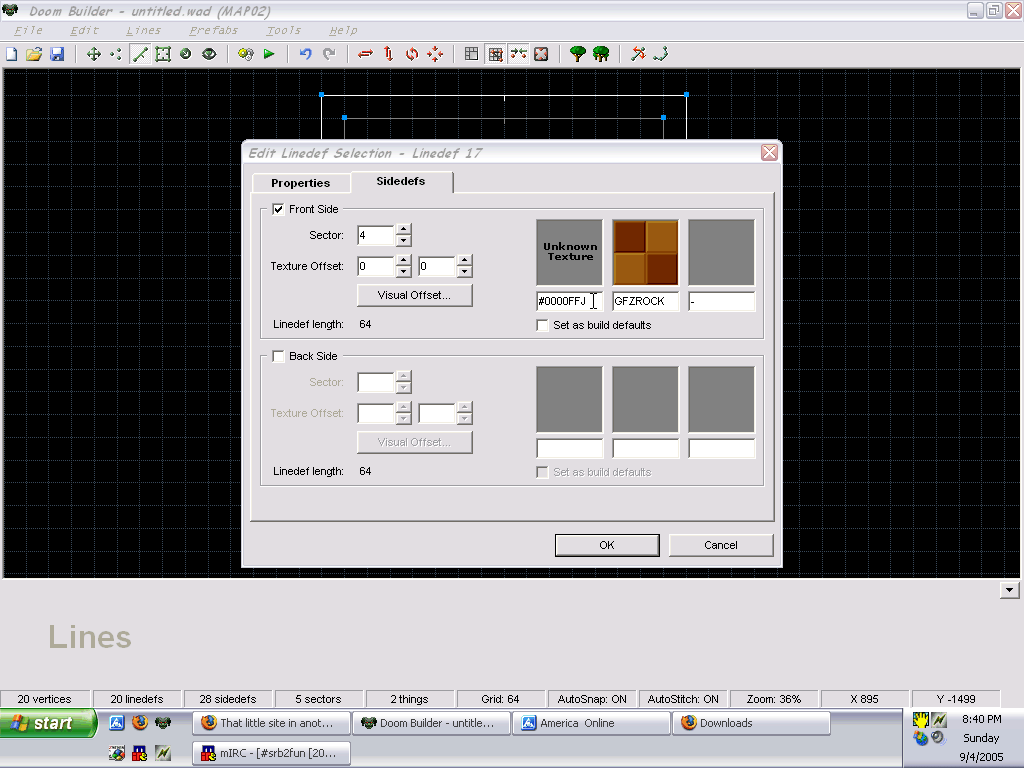
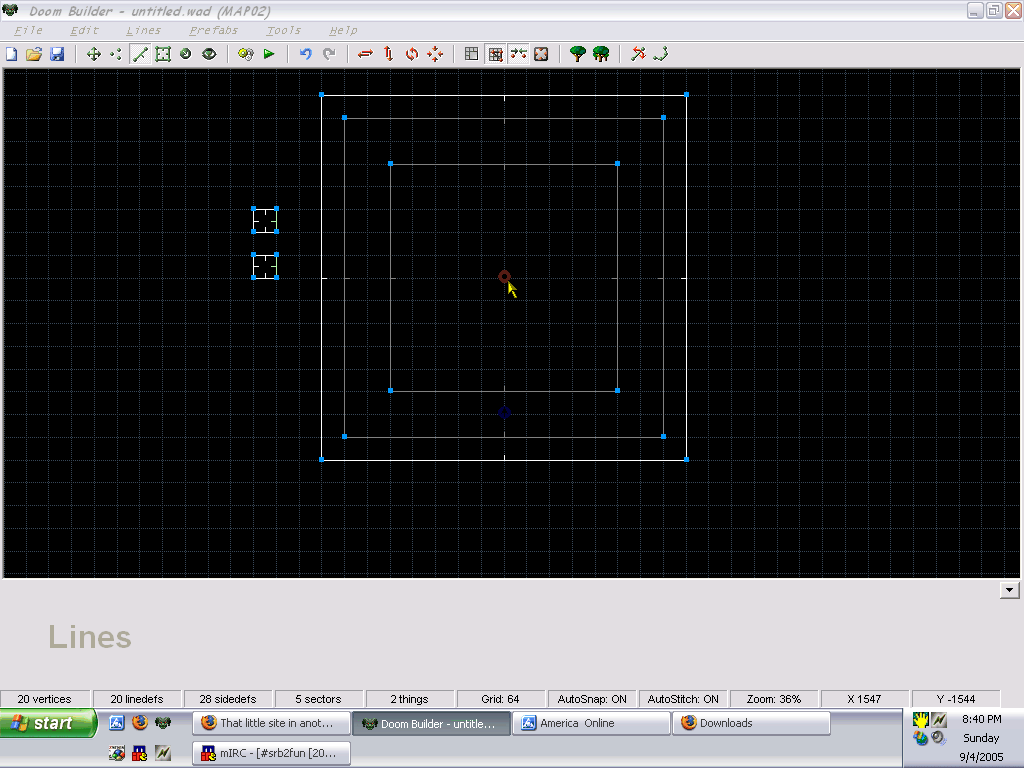
*TEST*
The water looks much better now. If you'll notice, hitting the spring sends you very high.
In fact, you get sent more than 3000 units up. Pretty cool, huh?
*ENDTEST*
And that's water for you!
*SIDENOTE* If you want to use different colors underwater, open up Paint and select a
color.
Go to Edit Colors, and click Define Custom Colors. Select any color of your choosing, and
note the Red, Green, and Blue values. To use those in SRB2, just open Calculator, switch
to scientific mode, and make sure you are in Decimal mode. Plug each number in, and each
time, switch to Hexadecimal mode. You'll get the hex value for each color. Then, just put
them in the #RRGGBBA texture. You can have virtually any color you want! *ENDNOTE
Front