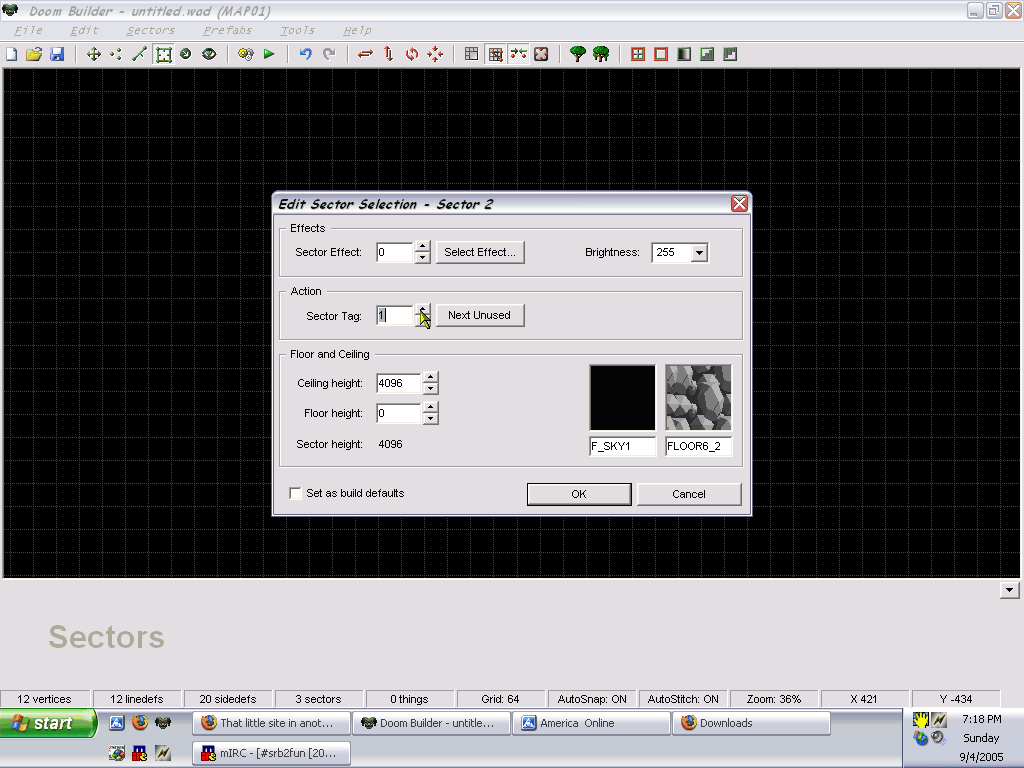
Chapter 6: 3D Blocks and control sectors and tags, oh my!
Okay, save our little map if you want. Save it as whatever you want, and then start a new
map. In the map options, remember what to do? Put MAP01 as the name, Sonic Robo Blast 2 as
the game, and here we go!
Okay, remember from earlier that the rule for the thok barrier is that you can't come into
contact with any one sided linedefs? Well, we can ensure that from the beginning by
creating a large box, and building everything inside that. So create a large box, 640 by
640, and in the sector box, put the ceiling and floor as 128, the ceiling flat as F_SKY1,
and the floor flat as FLOOR4_6, because we're going to use Deep Sea Zone textures today
*SIDENOTE* The Deep Sea textures are probably better reconized in ancient temple forms
like Aerial Garden and Floating Temple and Air Haven. Just thought you'd know, 'cause Deep
Sea Zone stuff has hardly ever been used underwater.*ENDNOTE
Anyway, now, inside that sector, make another sector, 512 by 512, and make it the exact
same as Sector 0, by having the floor be 0, and the floor flat be FLOOR6_2. Now, select
all the linedefs of Sector 1, and right click on them for their properties. Set the
missing sidedef (It'll tell you which one) to DSZ7. Now, inside Sector 1, create _another_
sector, this time 128 by 128. Leave all the properties the same, because it takes on the
properties of the sector surrounding it (Pretty handy, isn't it?), but set the Sector Tag
to 1.
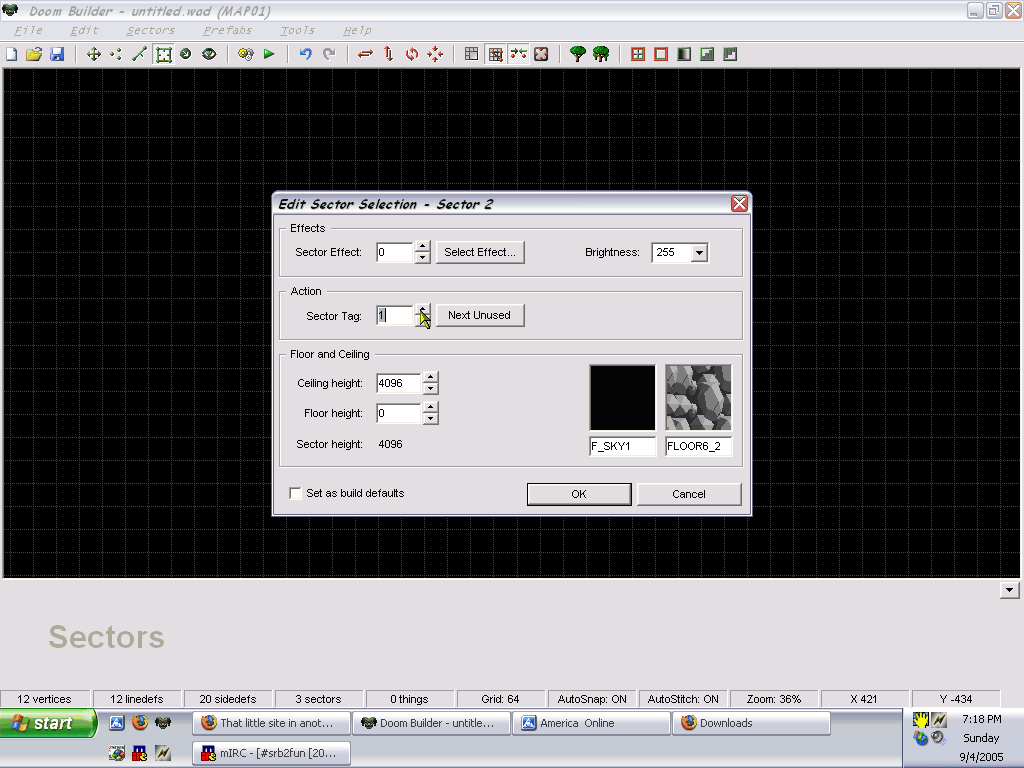
*WADAUTHOR* If you've used WadAuthor, than you know it has a tendancy to set all new
sectors to the default setting, meaning if you don't fix the properties, you'd have a
large pit sitting in the middle of your hill.
Anyway, place a player 1 start somewhere in there, and take a spin.
*TEST*
Well, no errors, but there's nohing out of the ordinary. Well, the sector tag is just the
first step
*ENDTEST*
I should make a rather large note on what is going on here. Right now, you are making what
is commonly known as a Floor over Floor, or more technically as a 3D Block. This can get
confusing at first. However, you will get used to it.
Anyway, back in the map view, create a new sector outside Sector 0. Yes, outside. Make it
64 by 64. Put the floor as 250 and the ceiling as 350. You'll see why in a second. Put the
floor and ceiling flats as SLIME16 (Yes, I know that they are stone. Blame whoever named
the flats). Anyway, click okay. This sector you just made is called a Control Sector. It
does lots of things. For our 3D block, it will control the top and bottom of the block, as
well as those flats. Now, right click on any of the control sector's linedefs, and in the
menu that pops up, set the sector tag to 1, and then click Select Action. In the next
menu, click the "+" next to 3D, and select "3D - 3D Block Shadow (CTL
Sector Light Level Used Below)". You'll know what that means in a second. Click okay,
and back at the Linedef Properties, click Sidedefs. For the front sector main texture (It
should be set to GFZROCK at the moment), set it to DSZ6. Click okay, and we're back in the
map view.
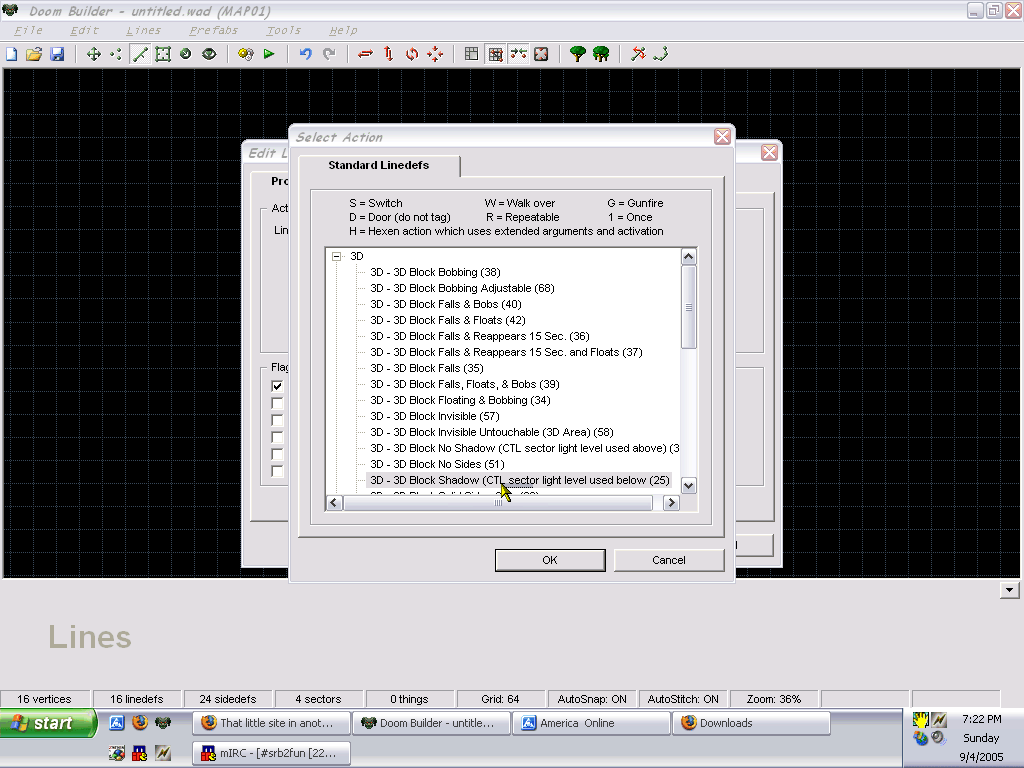
Hover your mouse over the linedef we just edited, which is green now. When you do that,
Sector 2 should light up yellow. That's good.
You: Wait, what did I just do?
You see, you just created a control sector and control linedef for a 3D block. I made a
handy little list to show what each does:
Control Sector:
Floor is bottom of block
Ceiling is top of block
Floor flat is what is shown on bottom of block
Ceiling flat is what is shown on top
Control Linedef:
Action dictates type of block (In our block, we are using the most basic and common kind,
a 3D block that has a shadow below it.
Main texture is what is shown on side of block
That should explain everything. If it doesn't, you'll see for yourself. Now, we want to be
able to get on top of the block, so put a yellow spring somewhere in Sector 1, and let's
see it now.
*TEST*
And there it is. Granted, it's nothing special, but it's there. Only two things. Light
doesn't travel through stone, and the way that stone cuts off is kind of ugly. Let's fix
them both
*ENDTEST*
Go to the properties of Sector 3, our control sector. Set it's light level to 192. Also,
set the floor to 222. Leave everything else alone. Now, let's try this.
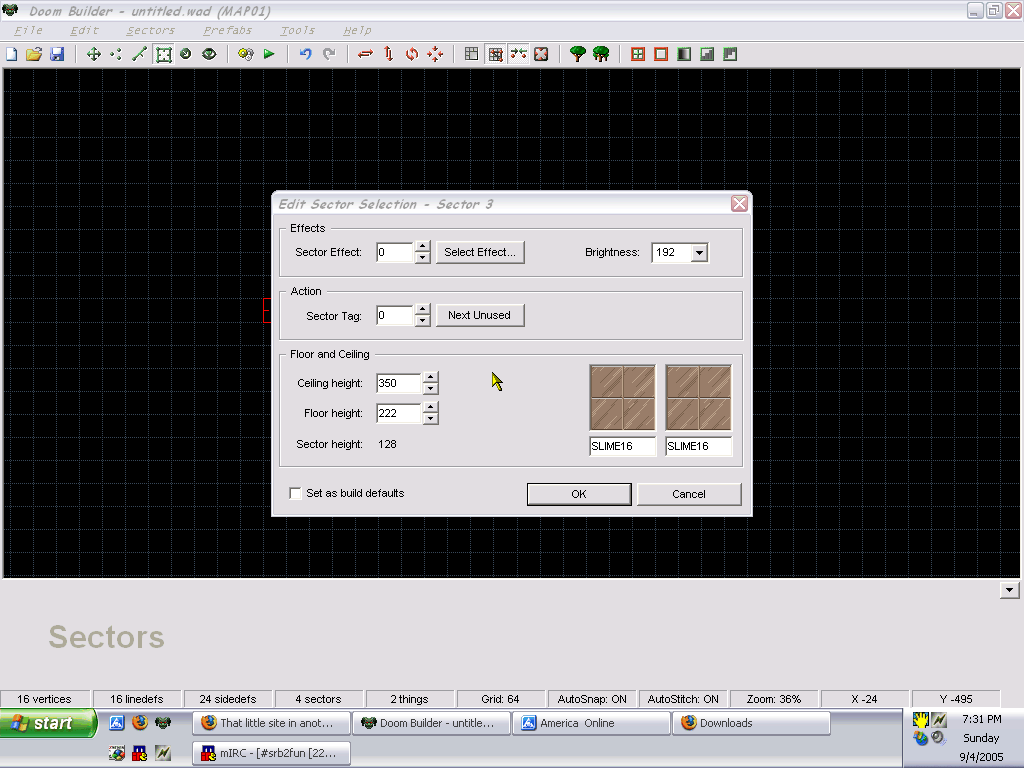
*TEST*
Well, the block's side looks better now, and there is a (slightly) noticable shadow under
it. Pretty cool, huh?
*ENDTEST*
And there you go, that's how to make a 3D block.
Front